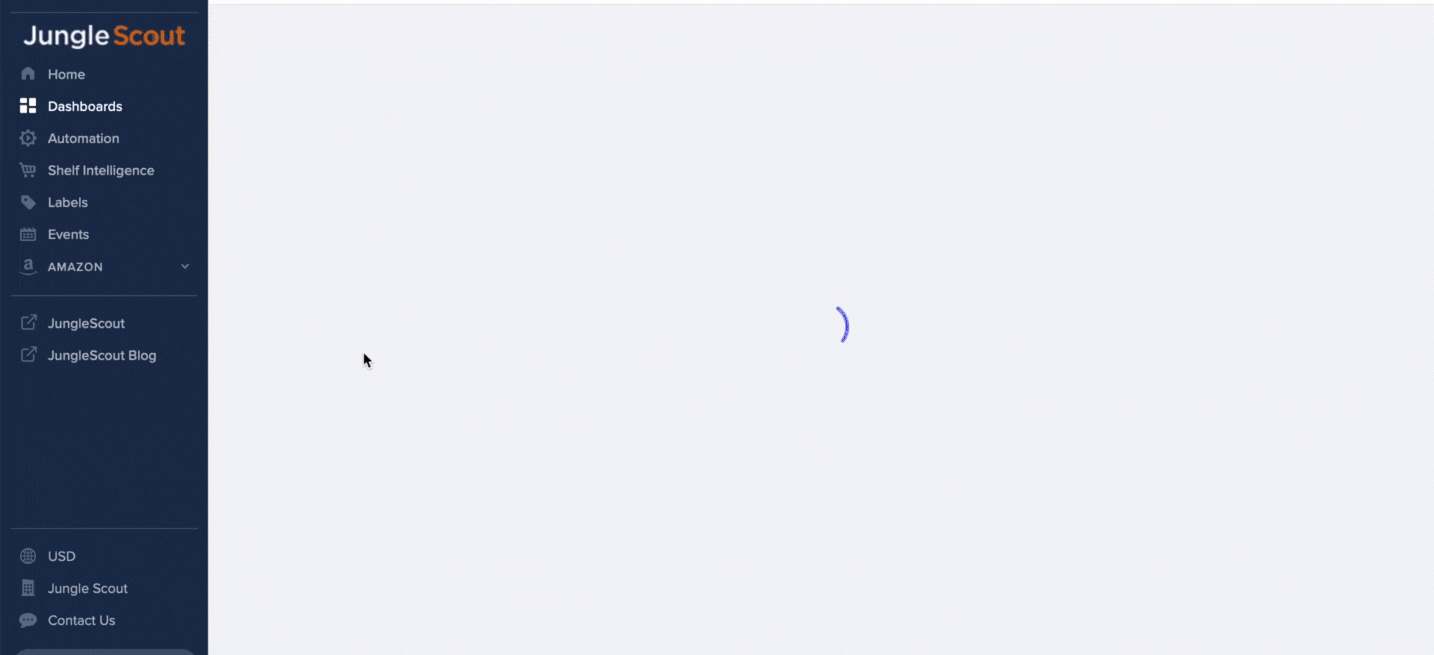Dashboards
FAQs for Dashboards
What are Dashboards?
Dashboards are highly customizable reports that allow you to see specific data on demand.
What are the widget types I can create?
There are 5 types of widgets: Metric, Line Chart, Table, Pie Chart, and Custom Text.
How do I export/share a dashboard?
From the “Actions” dropdown in the dashboard header, you can export a Dahshboard to PDF or share via email.
Dashboards → Feature Overview
Dashboards house all dashboards that have been created in your account along with details about each one. Here you can also create new dashboards, clone existing ones or clone dashboards created by Downstream, as well as manage your existing dashboards.
How to Navigate to Dashboards
From the left-hand navigation panel, select Dashboards.
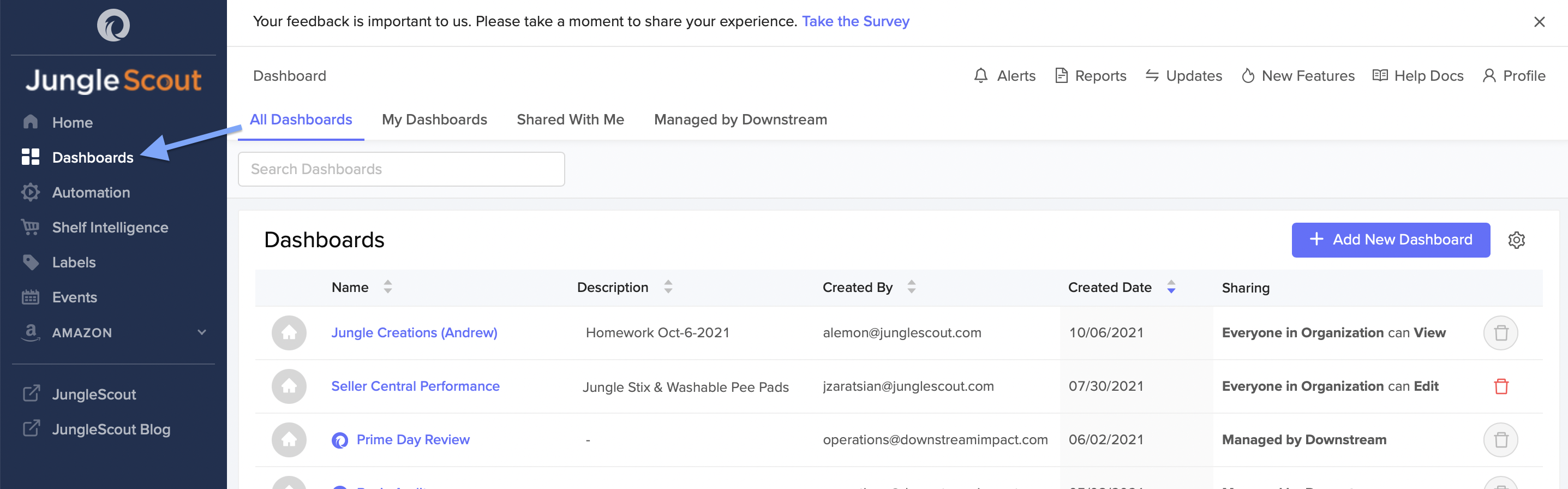
All Dashboards
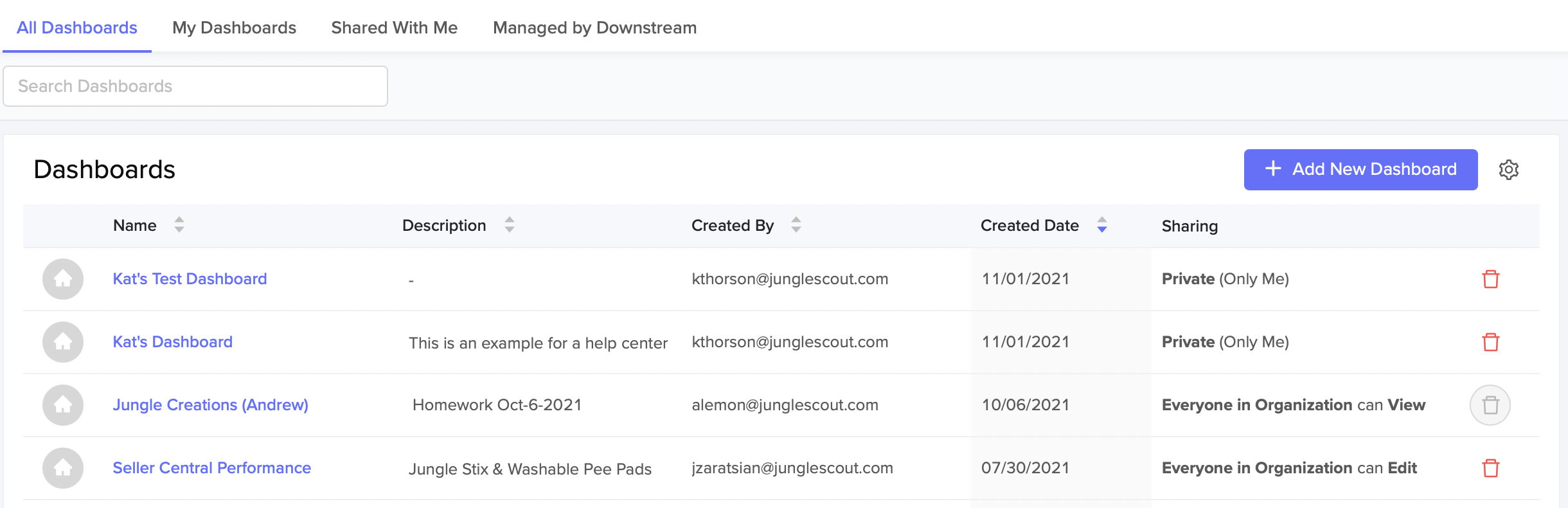
The All Dashboards tab is where you can view all existing dashboards. You will be able to see the dashboards you have created, ones that were shared with you, and the ones that are managed by Downstream. You can also view when each dashboard was created and who created it.
My Dashboards
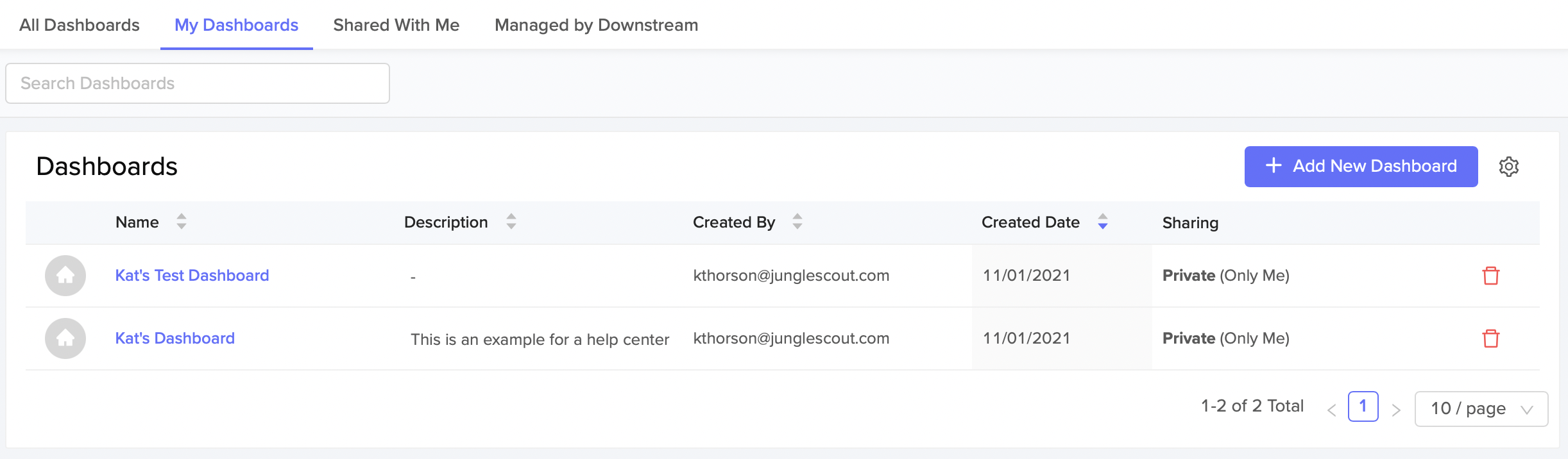
The My Dashboards tab is where you can see all the dashboards that you have personally created and when you created them.
Shared With Me
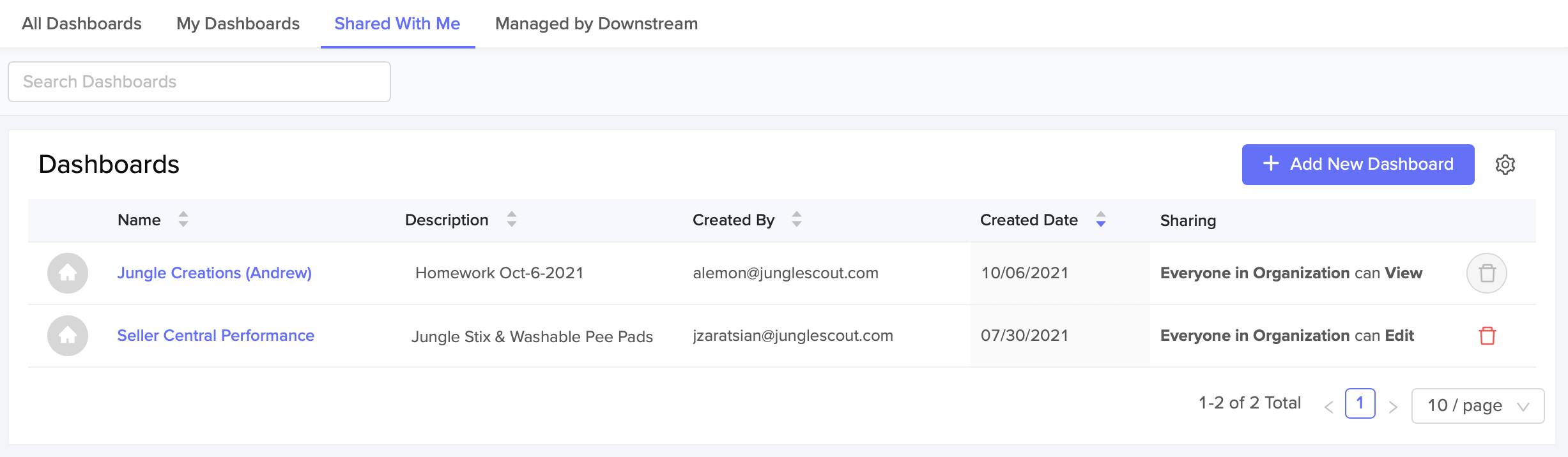
The Shared With Me tab is where you can view dashboards that have been personally shared with you by another individual/ team member.
Managed By Downstream
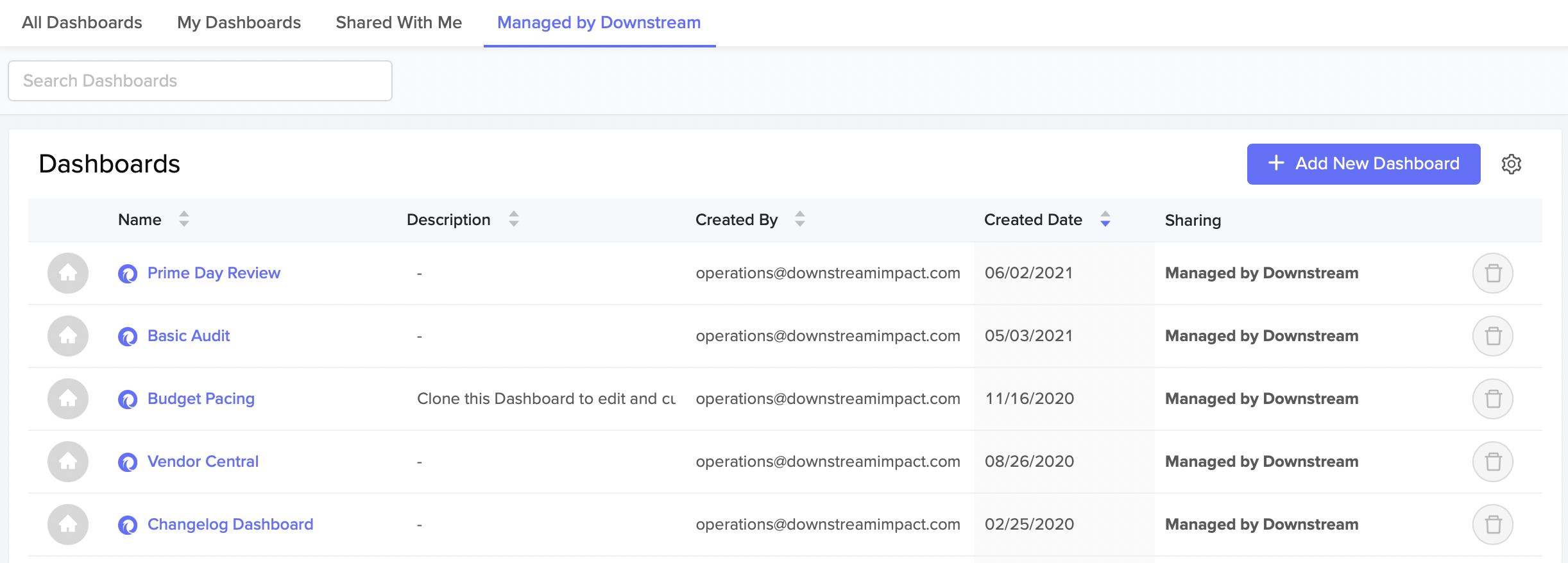
The Managed By Downstream tab is where you can view all the dashboards that are owned by Downstream. These are dashboards that you can clone and use as templates for your own personal needs.
Dashboard Table
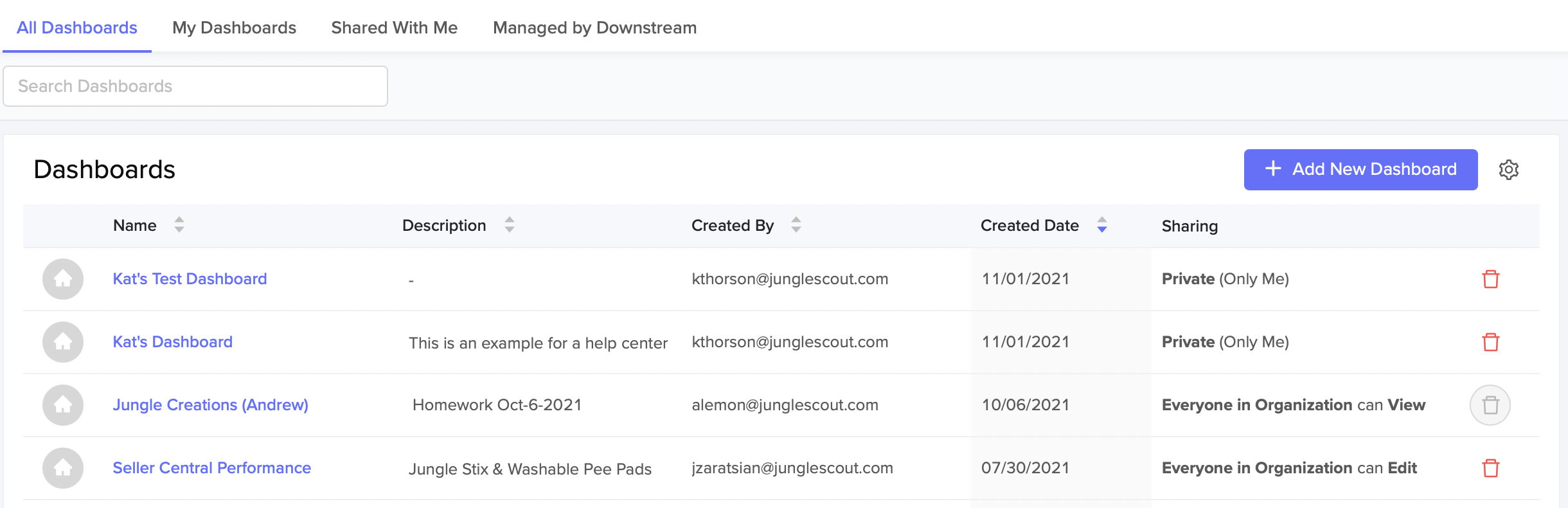
The Dashboard table provides a quick overview of dashboard information such as when it was created and who it was created by. You can also easily access each of your dashboards and customize the content to fit your needs.
Creating a New Dashboard
Clicking on +Add New Dashboard gives you the option to create a brand new dashboard.

NOTE: See How to Create a New Dashboard to learn more information on creating and cloning dashboards.
Customizing Your Dashboard Table
If you click the little gear icon, you will get a pop-up window that allows you to customize the columns that are included or removed from the table.
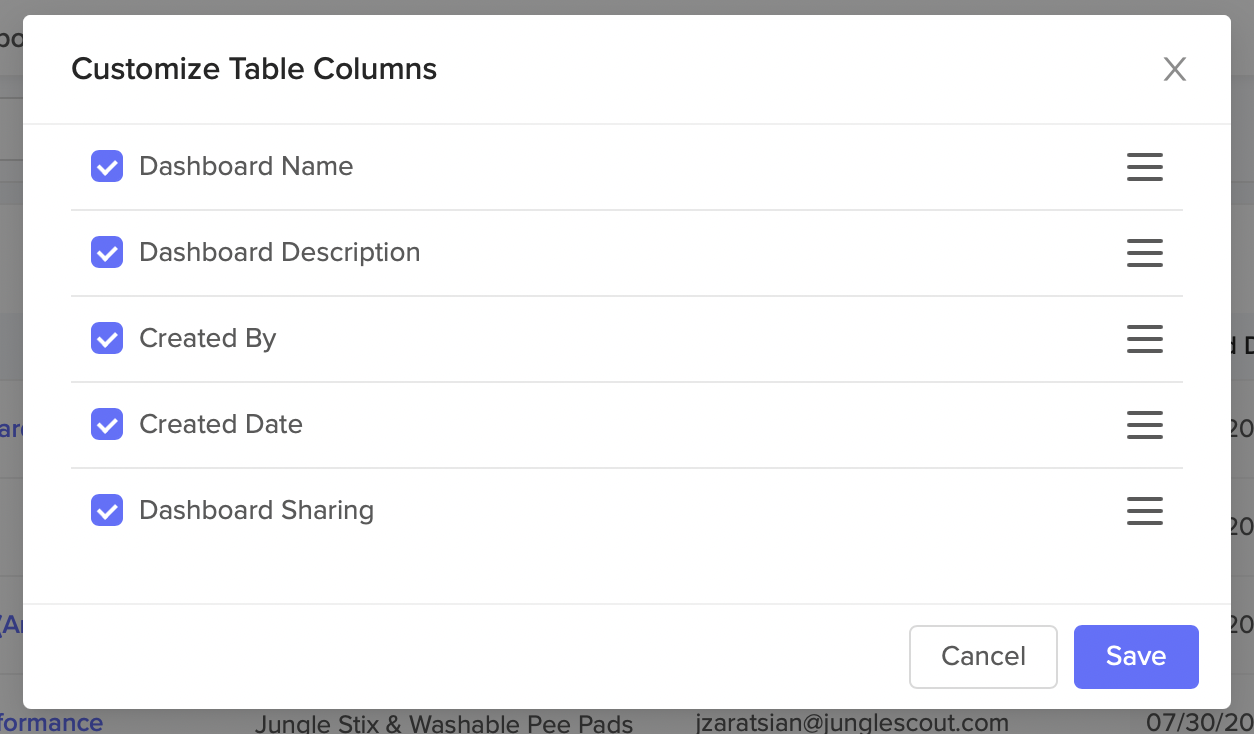
To delete a Dashboard, click on the red trash can located at the right. After you click the red trash can, you will get a pop-up asking you, “Are you sure you want to delete this Dashboard?”Please note that once you have deleted a dashboard, this action is permanent.

You can also make a Dashboard your home Dashboard by clicking on the small house icon to the left of each created Dashboard. After you click the home icon, you will get a pop-up asking you “Do you want to set this as your Home Dashboard?” By clicking OK, you will now have access to this dashboard on your Home page.

Dashboard Details Page
By clicking on the name of the dashboard, you will be brought to the Dashboard Details Page.
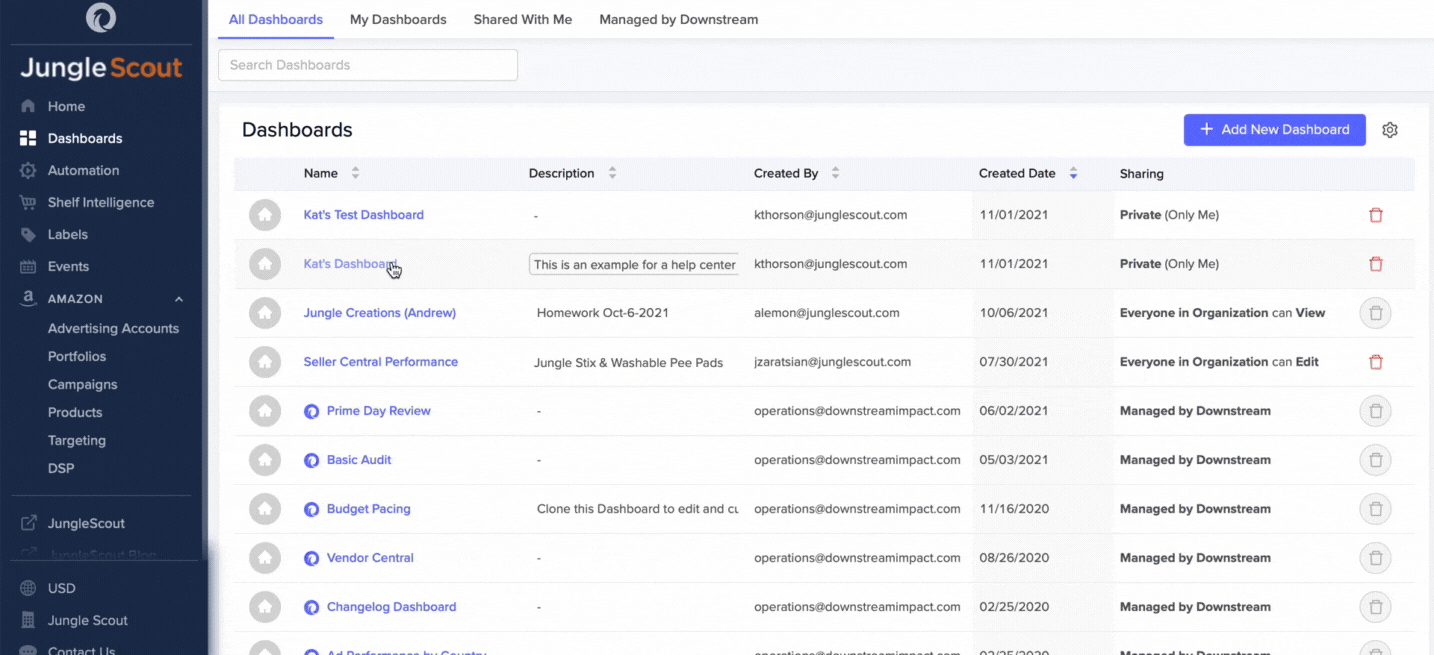
This is where you will find your analytics and the widgets you created. You can easily manage your dashboard within the details page. You can add new widgets and update existing ones, filter your data information by a specific time frame, clone your dashboard, and more.
NOTE: Please see Dashboards -> You Dashboard In Depth for more information on what you can do within your dashboard.
How To Create A Dashboard In Downstream
How to Navigate to Dashboards
From the left-hand navigation panel, select Dashboards.
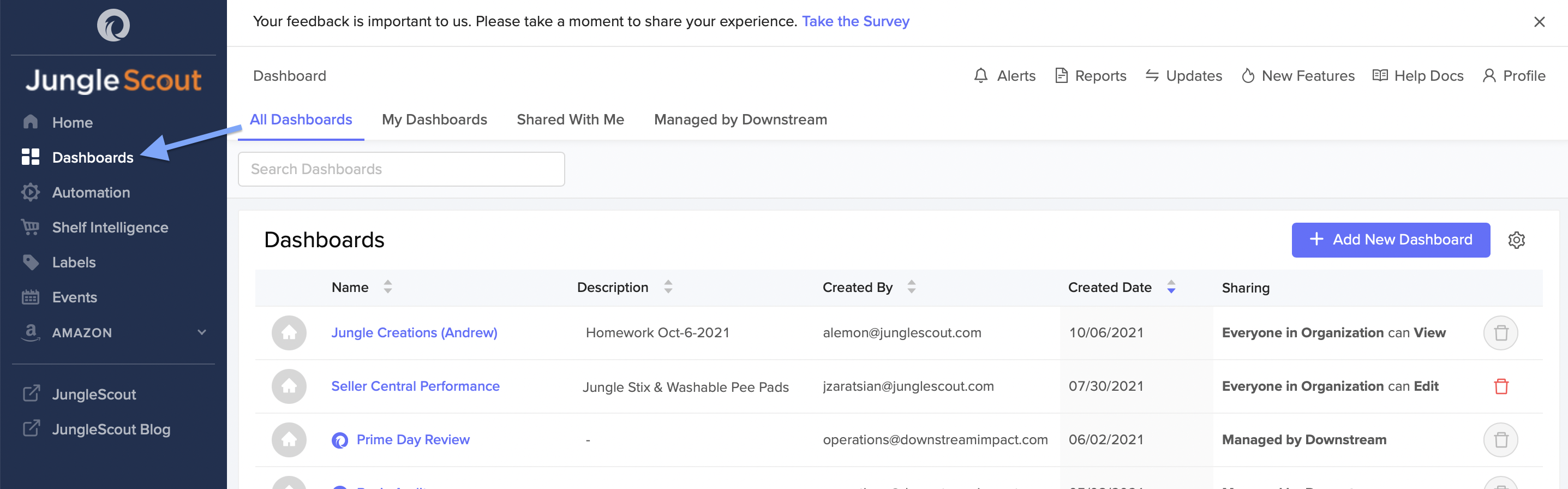
How to Create a New Dashboard
There are two ways you can create a new dashboard.
Creating a new dashboard from scratch.
Cloning from an existing dashboard.
Create a New Dashboard from Scratch
To create a new dashboard from scratch:
Click on + Add New Dashboard.

A pop-up window will appear asking you to name your dashboard and give a description of the dashboard (optional).

Click Add Dashboard.
Cloning from an Existing Dashboard
To clone an existing dashboard:
Click into the existing dashboard you wish to clone.
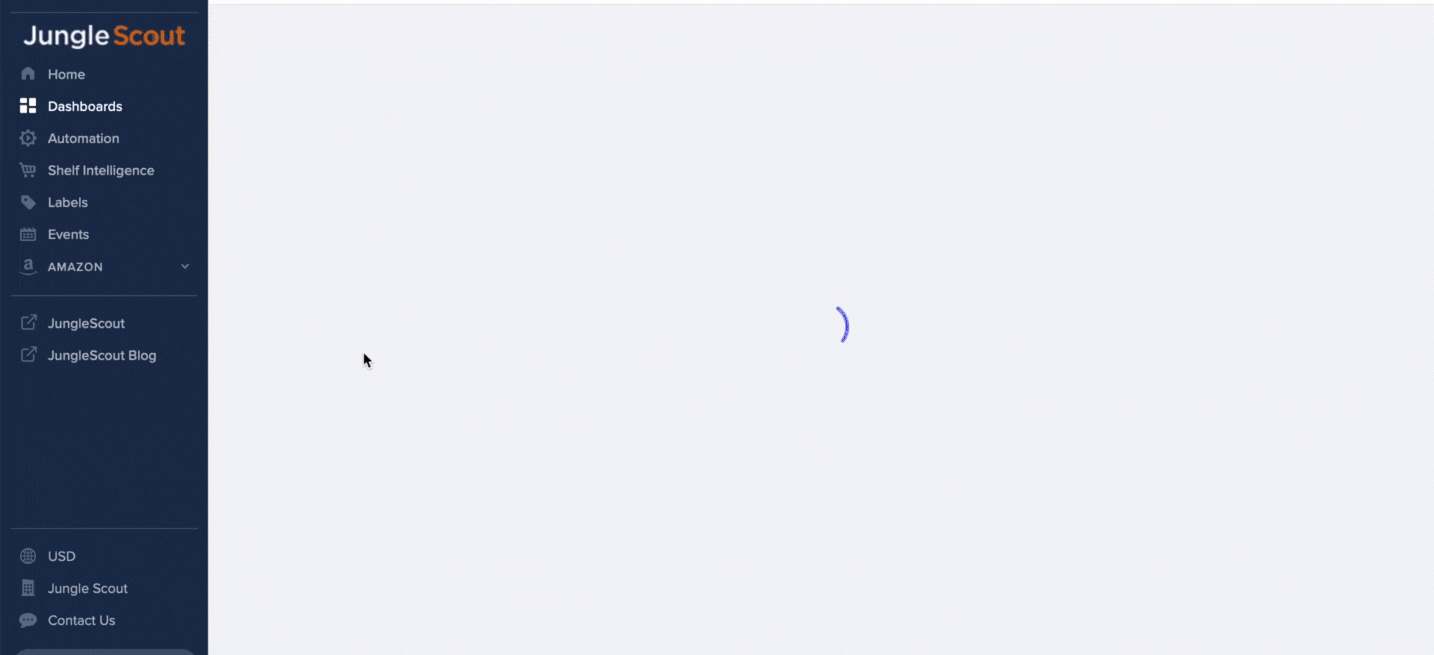
Click on the Actions drop-down menu.
Then, click Clone Dashboard.

A pop-up window will appear asking you to give your dashboard a new name and a description (optional).

Click Submit.
NOTE: Downstream has created several template dashboards for you to reference. You cannot edit these dashboards, but you can clone them. You can find them by going into the Managed by Downstream dashboards at the top of the page. Each Managed by Downstream dashboard has the Downstream logo next to the name.
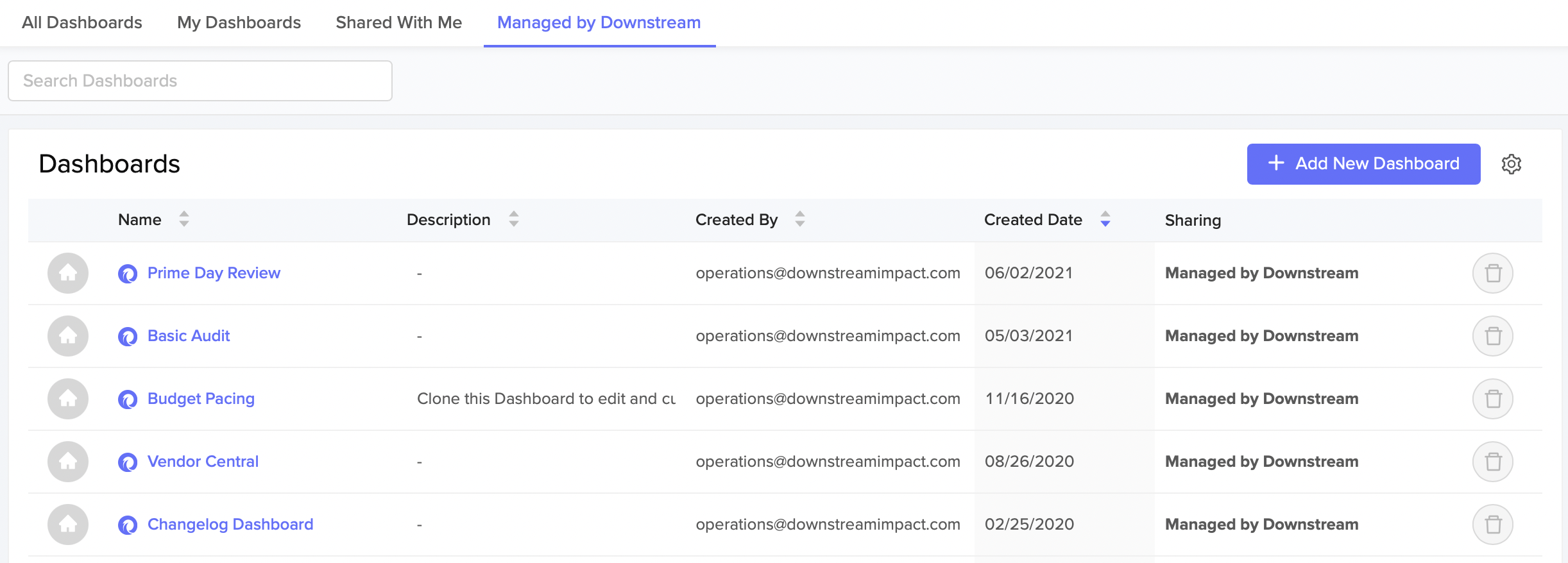
Creating A Widget
Once you have created or cloned a dashboard you will have the option to add widgets to your new dashboard. Widgets are how you wish to view your data. There are five different widgets that you can choose from.
Adding Widgets in a New Dashboard
Once you have created a dashboard, you will be brought to your created dashboard and notice there are no widgets yet added.
To add a widget to your dashboard:
Click + Add Widget.
A pop-up window will appear asking you which type of widget you would like to create.

NOTE: Please see A Deep Dive Into Widgets for more information on what each widget type does.
Once you have chosen your widget, you will then be asked to select the data source/information you wish to view.

After selecting your data source, you will then configure the Widget by adding in the metrics you would like to view such as: choosing time data, deciding your chart type, etc.

Once you have configured your widget, click Submit.
Your created widget will then appear on your dashboard page.

Make sure to click Save, located at the top right corner of the page, to save your widget to your dashboard.

Once you have created your first widget, you can easily go back into your dashboard page and add more widgets by clicking on + Add Widget on the page itself or clicking on + Add Widget at the top of the page.
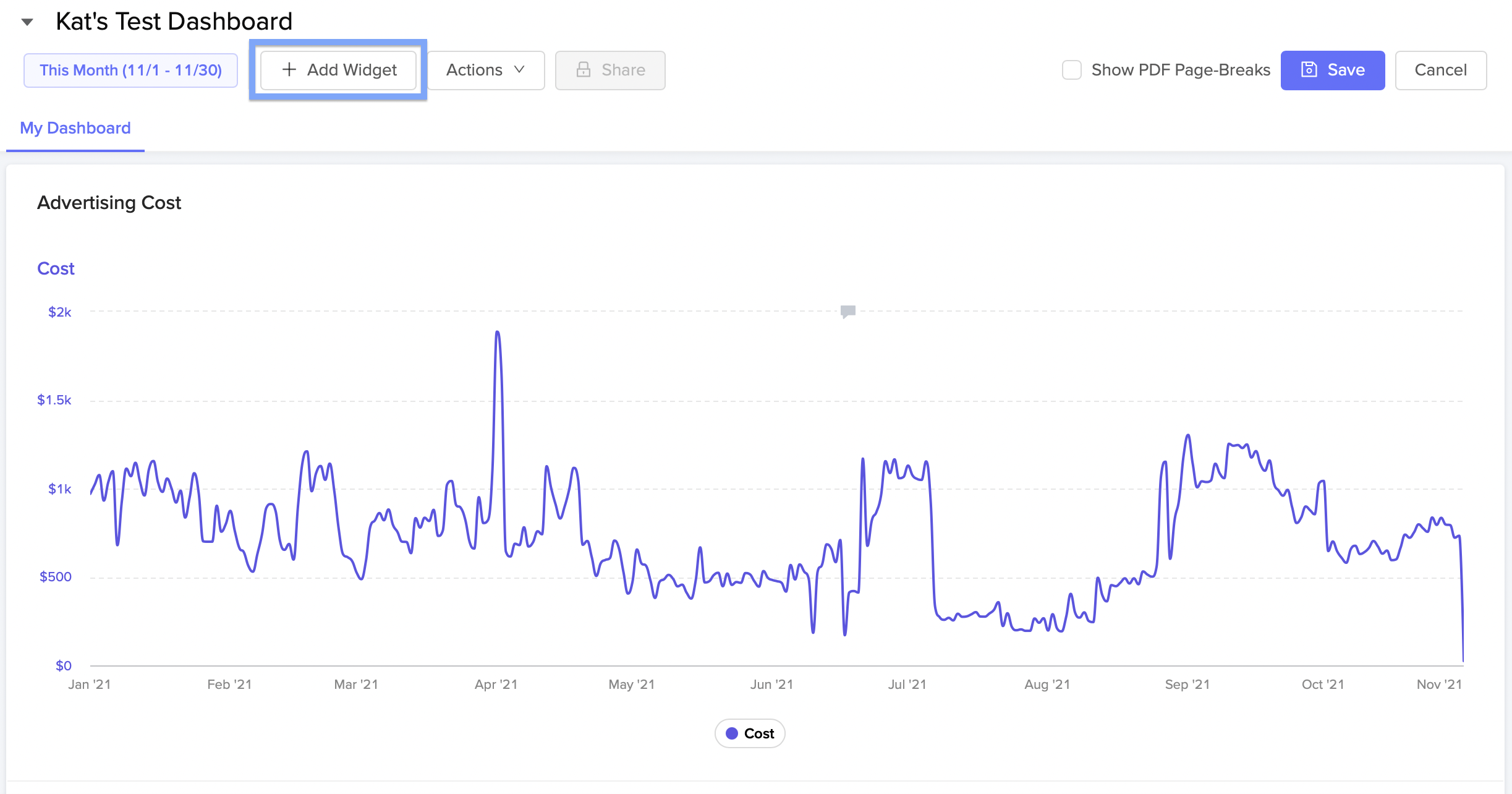
The Home Dashboard
What is the home dashboard?
The home Dashboard is a highly customizable home page experience that allows each user to see the metrics and charts that are most relevant to them. The home Dashboard has many different chart types and can be filtered in countless ways, including by Region, Country, Brand, Label, Campaign, Keyword, Ad Type, and more.
How do I edit or change my home dashboard?
Click on the settings cog in the header section of the home page. You will be able to edit the current dashboard or go to all Dashboards to select a different Dashboard as your home page. Alternatively, you can go to the “Dashboards” page from the left navigation to see all Dashboards.