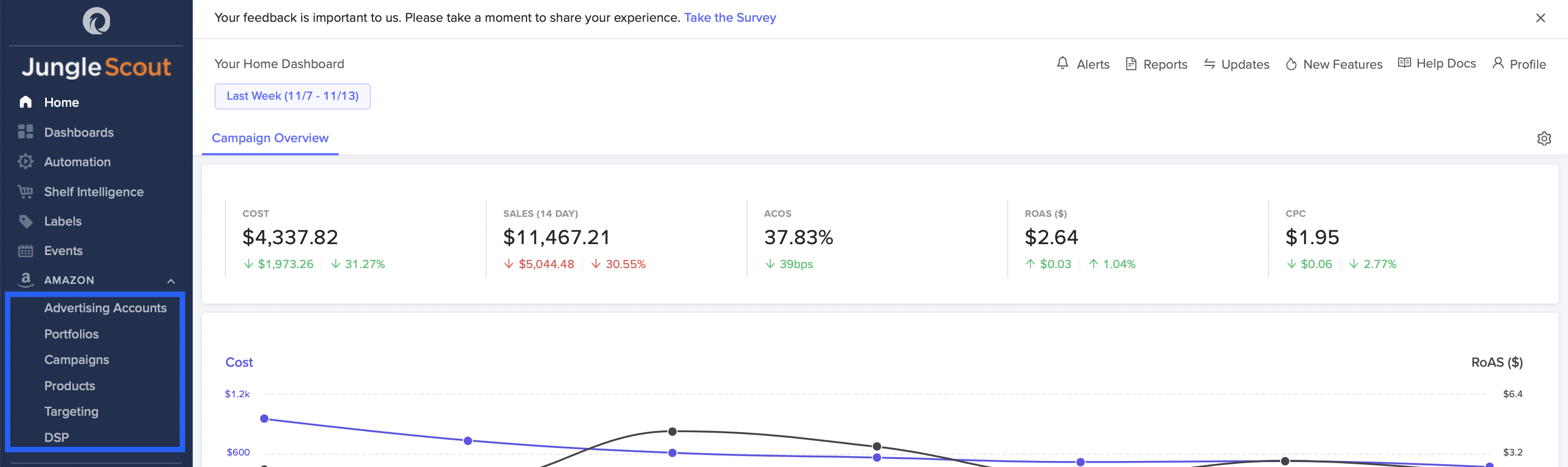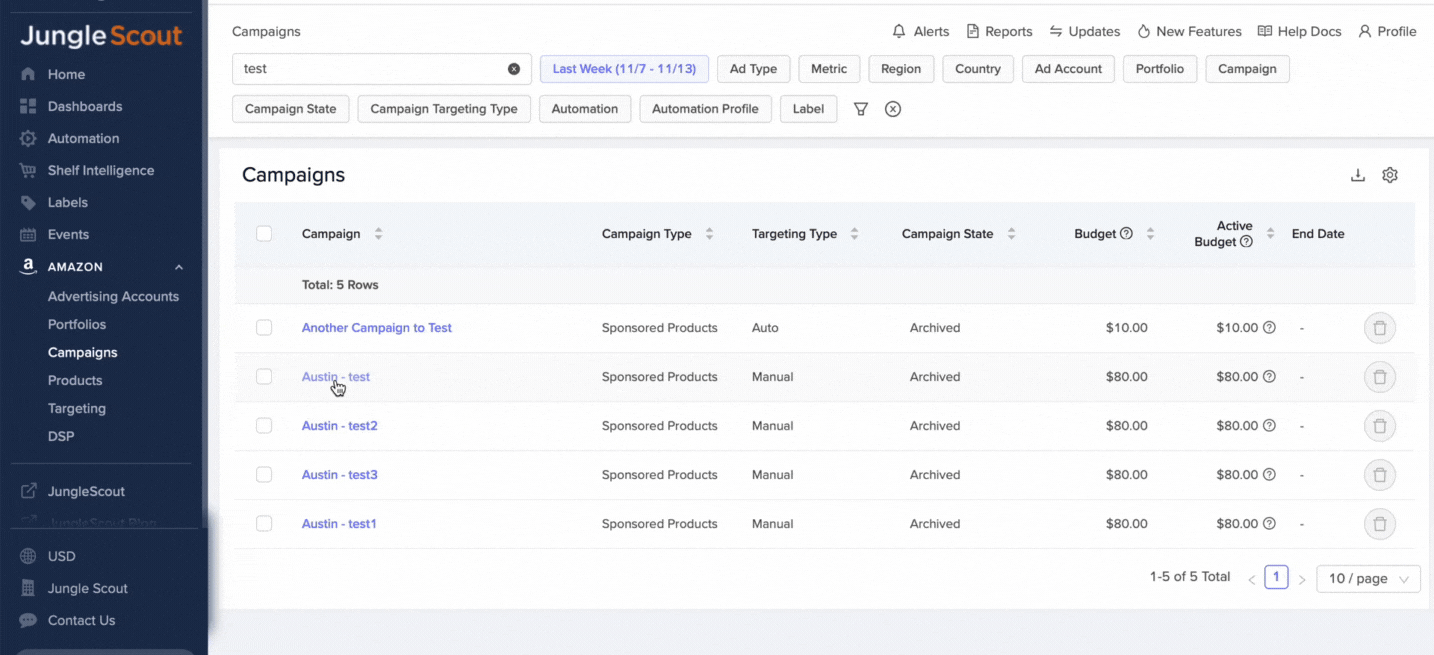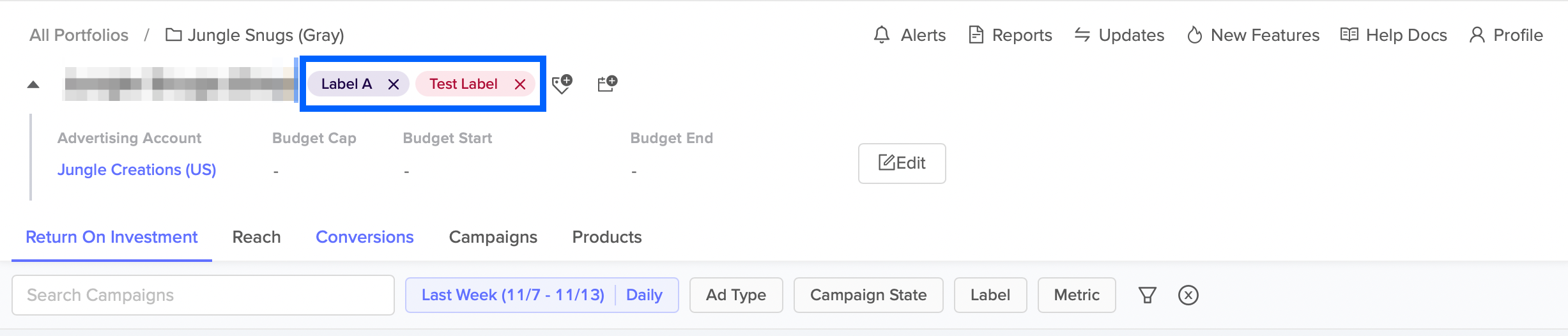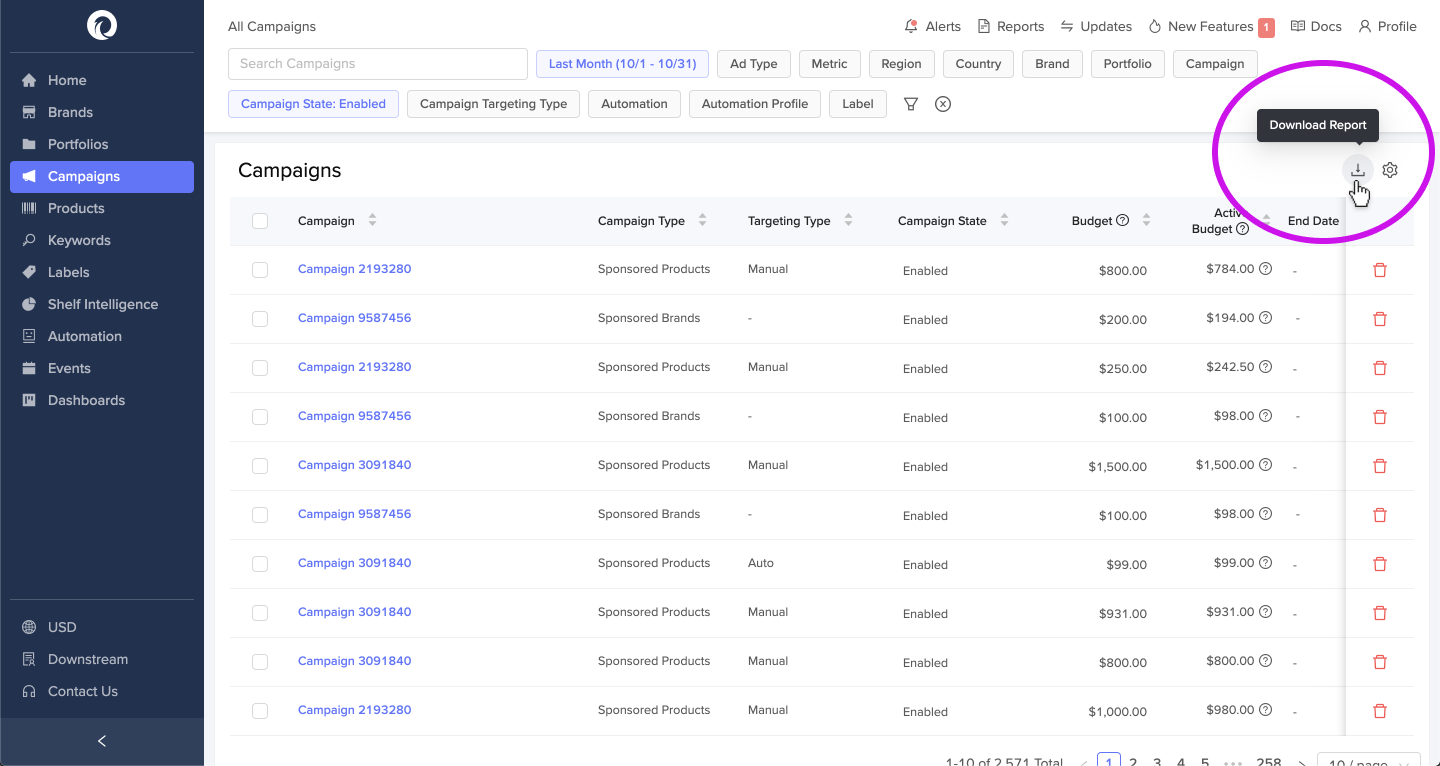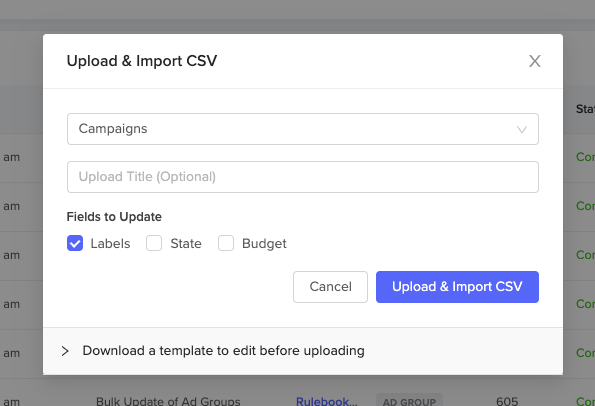Labels
FAQs for Labels
What are labels?
Labels make it easy to find, categorize, and analyze data for a subset of your advertising resources. You can add a label to a Campaign, Keyword, Brand, or Product. It is easy to filter and group by labels throughout Downstream, including all of the tables and Dashboards.
How do I add labels?
There are two ways to add labels to resources: a) individually, and b) in bulk. To add a label to an individual resource, go to the resource page (e.g. a campaign or keyword page) and hit the label icon in the header section next to the title.
Creating a Label
Labels add a custom, sortable dimension to your Advertising Accounts, Portfolios, Campaigns, Products, Targeting, or DSP. Learn how to add your labels below!
How to Navigate to Labels
From the left-hand navigation panel, select Labels.

How to Create a Label
There are two ways you can create a new label.
Creating a label from the Labels page.
Create a label from another page (Advertising Accounts, Portfolios, Campaigns, Products, Targeting, or DSP.)
Create a Label from the Labels page
To create a label within Labels:
Navigate to the Labels page.
Click on + Add New Label.

A pop-up window will appear asking you to give your label a name and to choose the color of your label.

Click + Add Label. This will add the label, you created, into the Labels table.
Create a Label from another page
To create a label from another page:
Navigate to Advertising Accounts, Portfolios, Campaigns, Products, Targeting, or DSP.
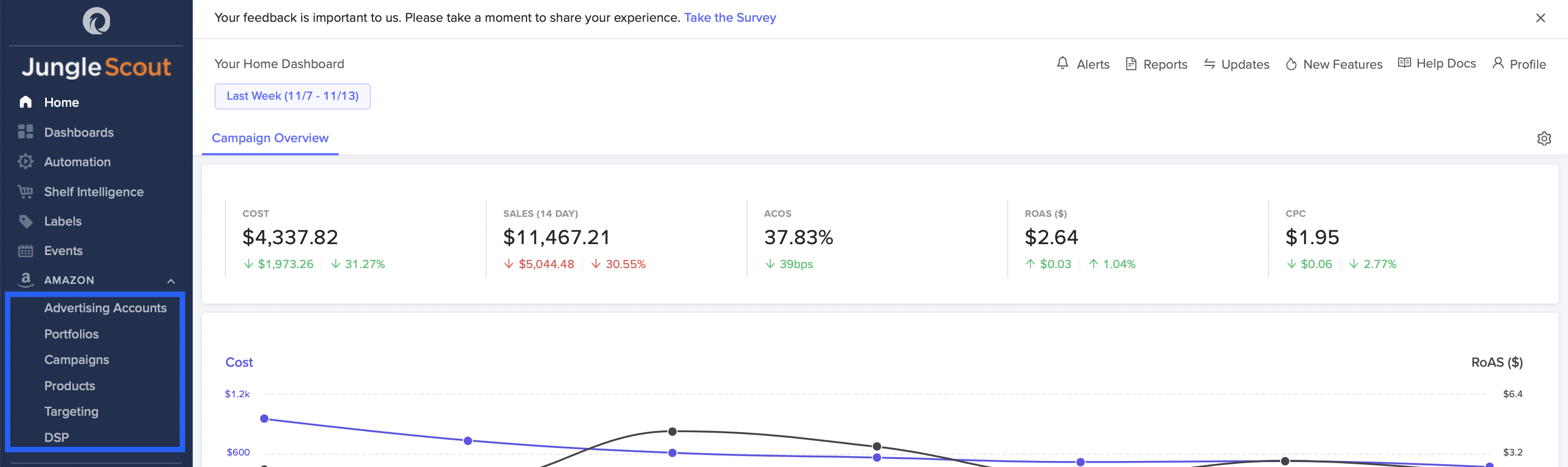
Click on one of your created pages. For example, in Campaigns click on one of your portfolios. Your Campaign will open.
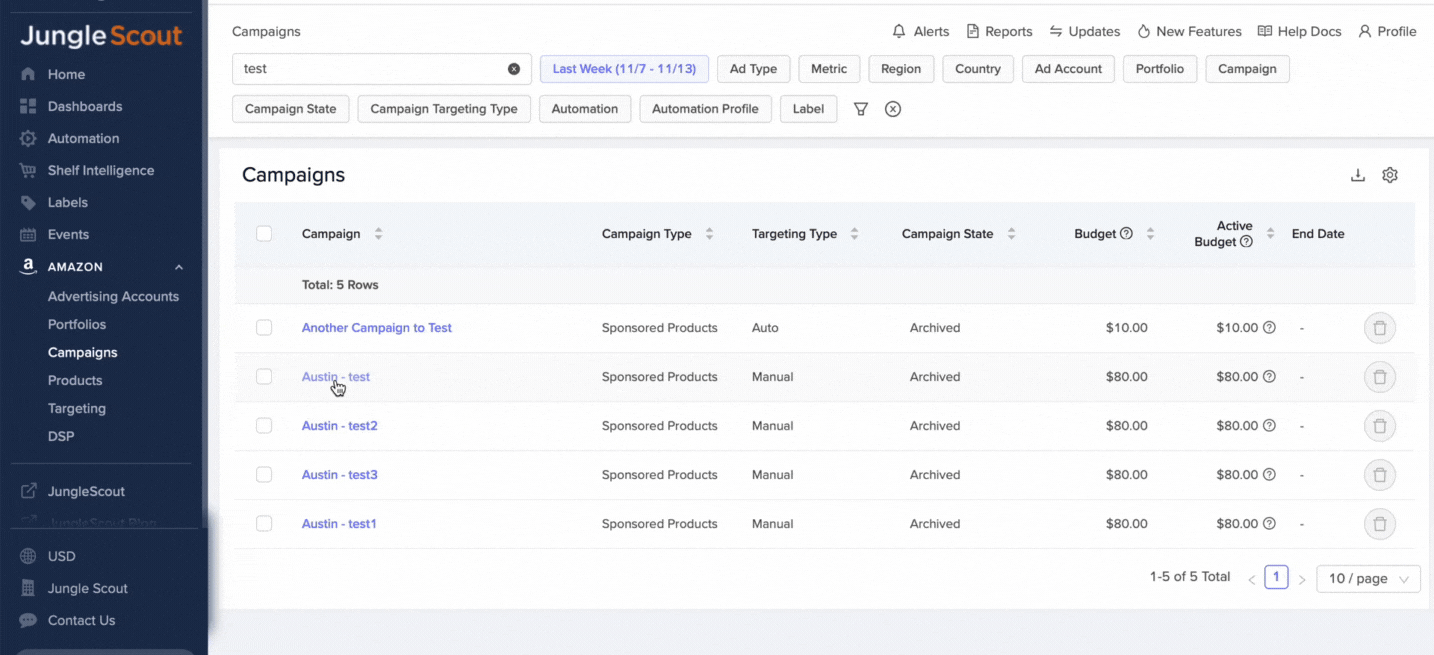
Click on the ellipses icon located next to the page name. Then click on Add Labels in the drop-down menu. (Note: You will find this icon located at the top of the other pages you created as well.)

A pop-up window will appear. Click Create New Label.

Another pop-up window will appear asking you to give your label a name and to choose the color of your label.
Click + Add Label. This will add the label you created into the Labels table.
How to Add a Label
You can add labels to pages such as Advertising Accounts, Portfolio, Campaigns, Products, Targeting, or DSP.
To add a label to a page:
Navigate to Advertising Accounts, Portfolio, Campaigns, Products, Targeting, or DSP.
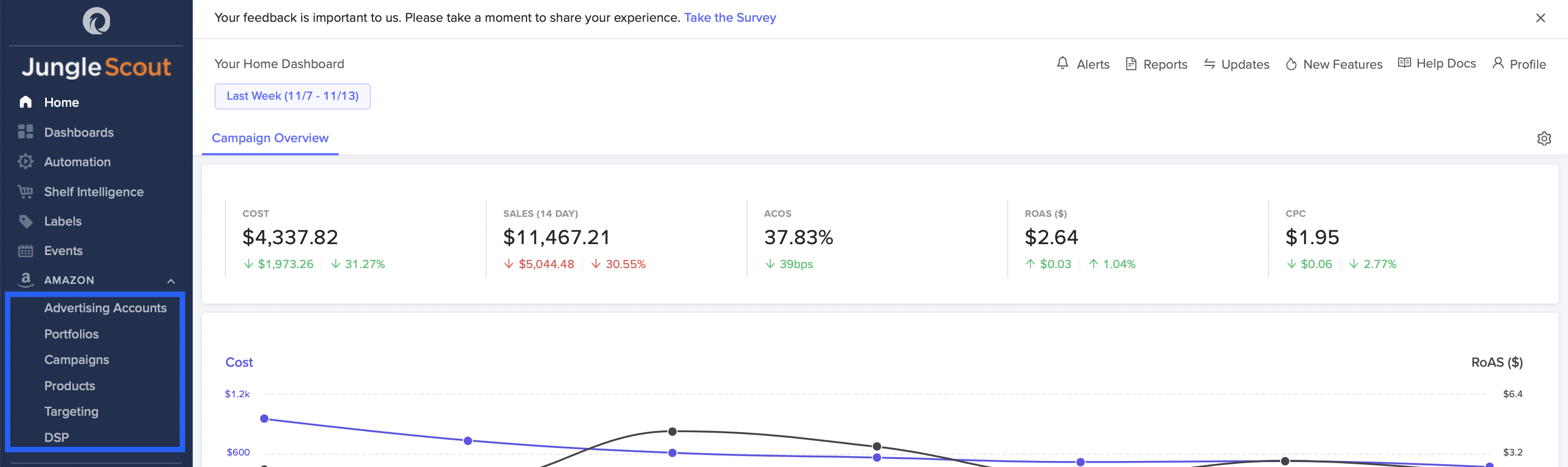
Click on one of your created pages. For example, click one of your campaigns in the Campaigns tab. Your campaign will open.
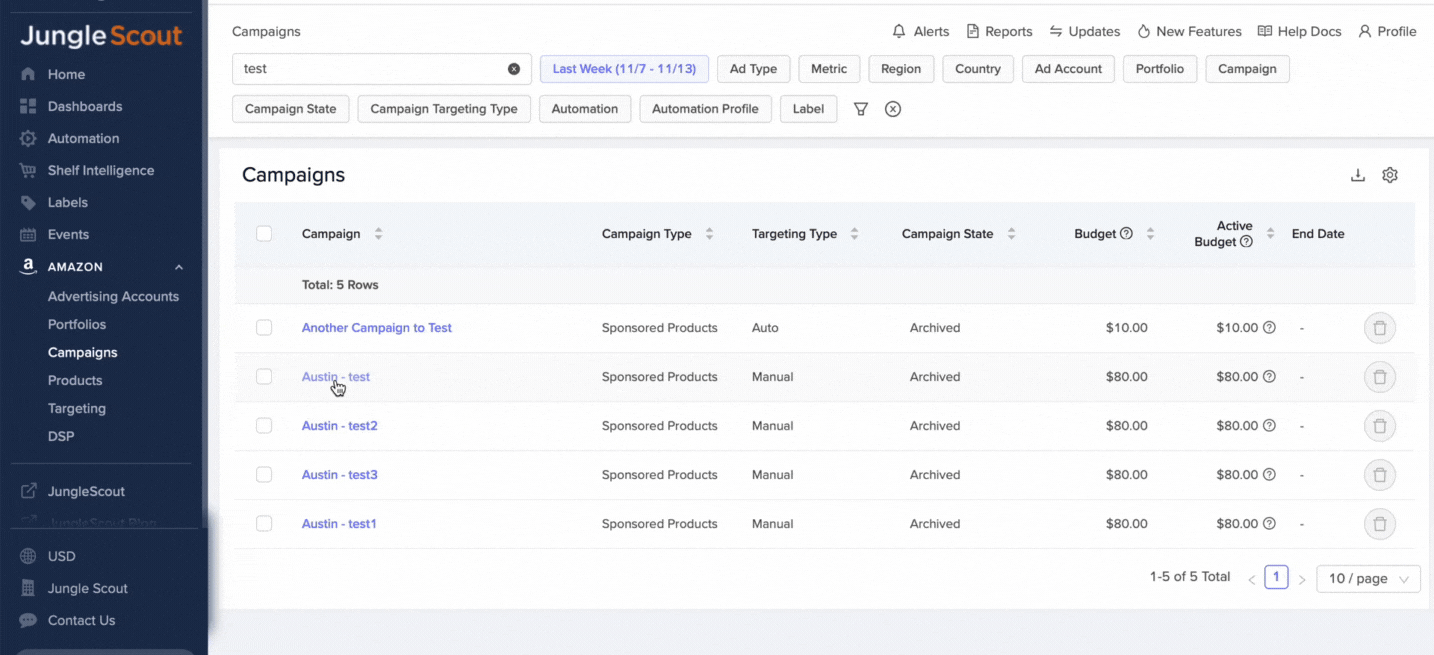
Click on the ellipses icon located next to the page name. Then click on Add Labels in the drop-down menu. (Note: You will find this icon located at the top of the other pages you created as well.)

A pop-up window will appear. Click within the box to search for your created labels.

Once you have selected all labels you wish to apply to your page, click Add.
The labels you added to the page will appear next to the page name.
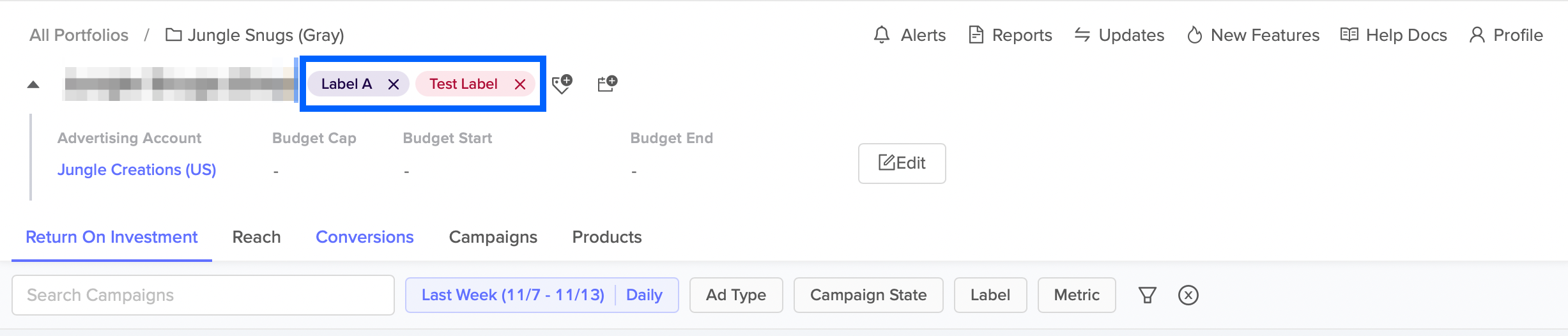
Labels Table
You can easily see the labels you have created on the Labels Table.
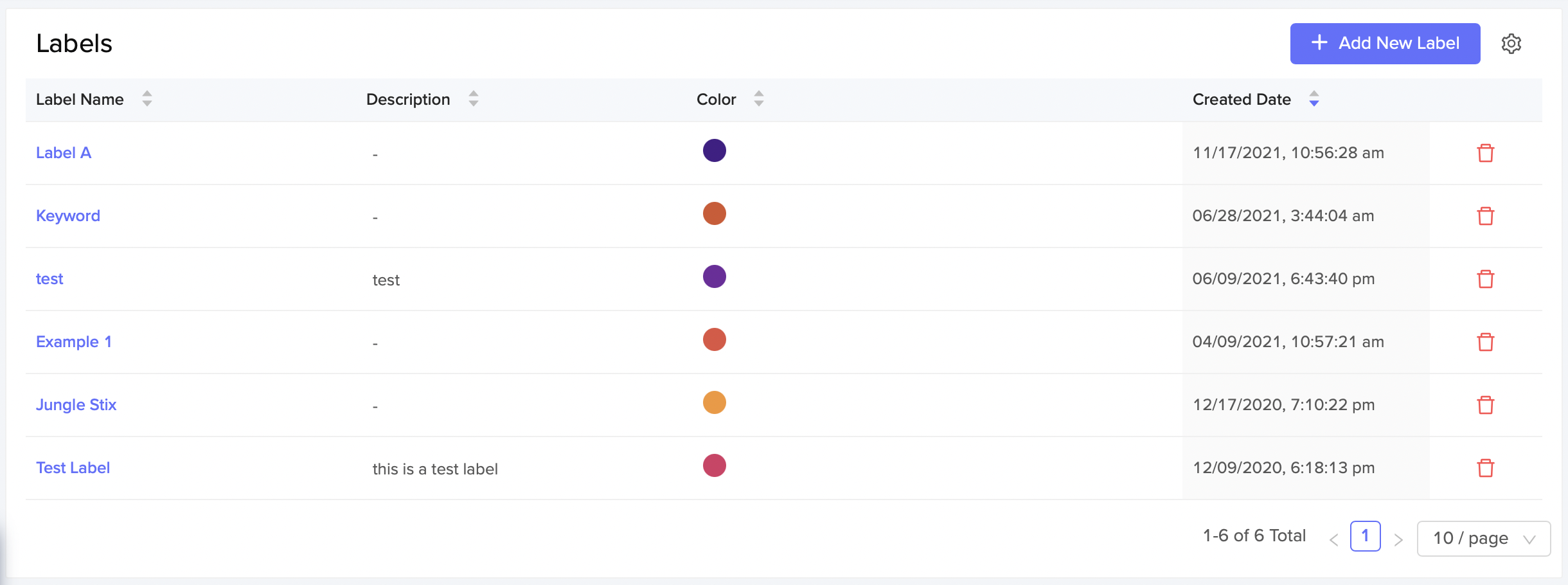
Label Name: This is the name of your label.
Description: This is a description of what the label is. This is the information you entered when creating a label.
Color: This is the label color you chose when creating your label to distinguish it from other labels.
Created Date: This indicates the date and time that the label was created.
Customizing the Labels Table
If you click the little gear icon , a pop-up window appears. This allows you to customize the columns that are included or removed from the table. Clicking on the horizontal lines gives you the option to organize the columns in the order you want them to appear on the table. Click Save for your changes to appear in the table.
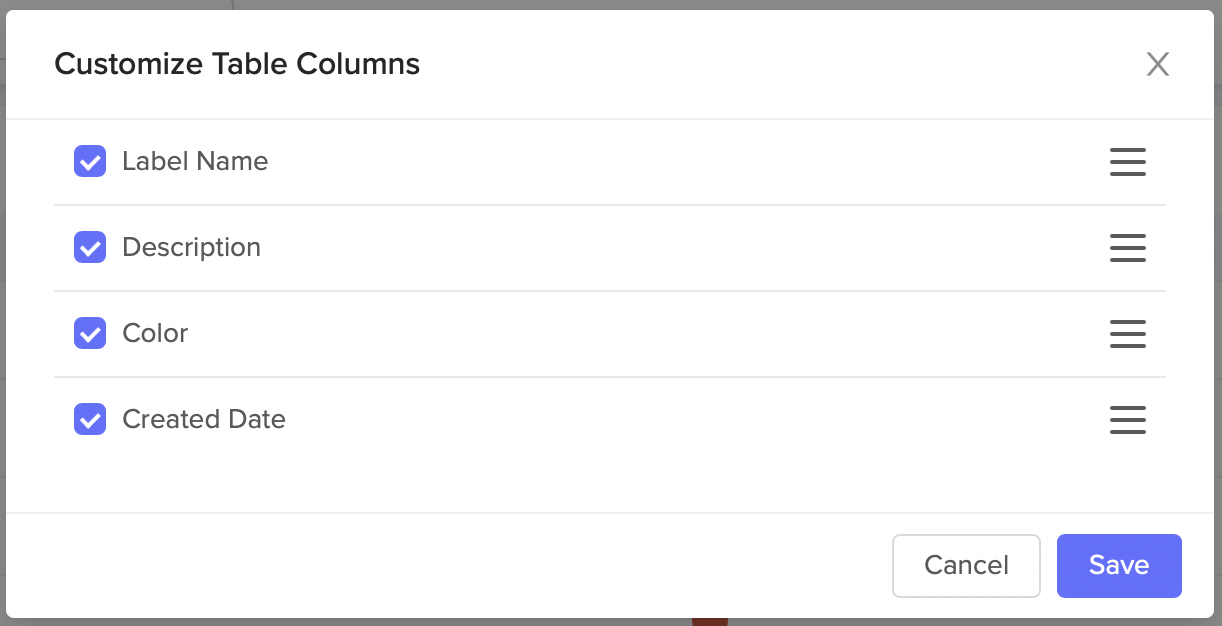
Deleting a Label
You can delete a label by clicking on the red trash can to the right of the table. A pop-up message will appear confirming that you wish to delete the label. Please note, this action is permanent. Once you click Delete you can not get the label back.
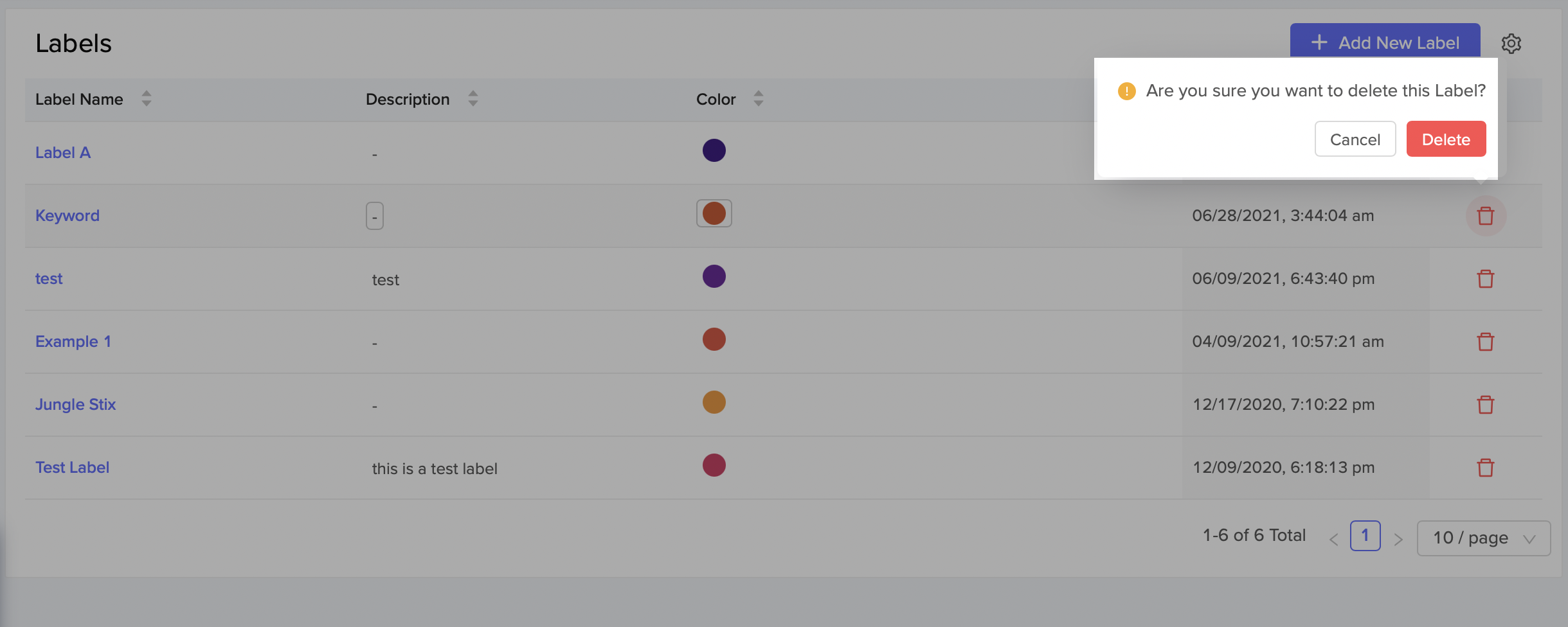
Bulk Add or Create Labels
Below are instructions for adding and/or creating new labels for Campaigns or Products in bulk via CSV.
Adding Labels to Campaigns
Navigate to the Campaigns page in Downstream, apply any applicable filters, then click the download icon to download a CSV "Report" for all applicable campaigns.
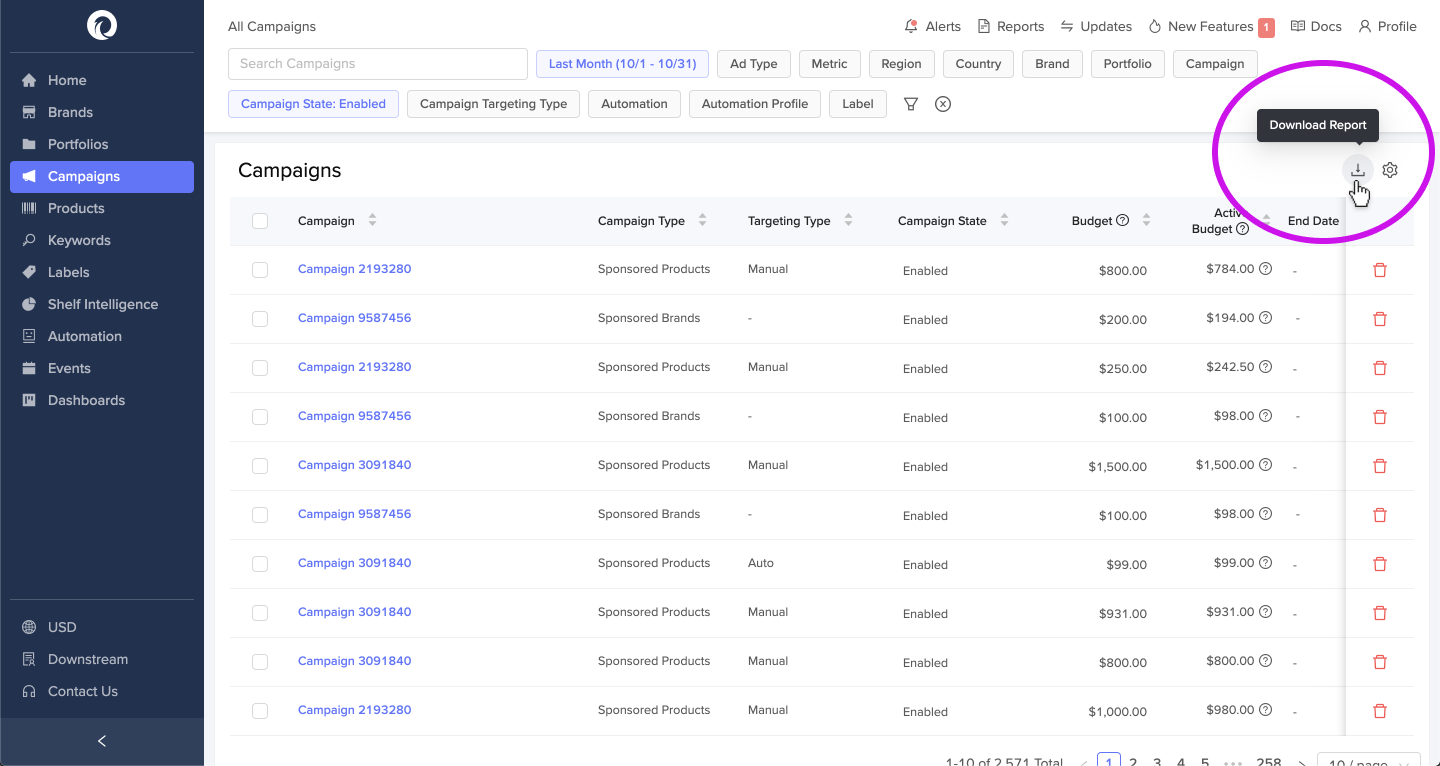
In the upper-right navigation, click on the Reports link to access this CSV.
From the downloaded CSV, you can ignore (or delete) all columns except for the following: campaign_id, campaign_name, and campaign_labels.
Create a new column called add_labels, and delete the campaign_labels column.
Add labels to any cell in the add_labels column, separated by comma (e.g. label 1, my label 2, New label 3).
Any labels that don't exist in your Downstream Organization will be added as newly created labels, and will be assigned a color. You can modify this color in Downstream after your upload is complete.
PRO TIP: To remove labels, you can follow the same process by adding a column called remove_labels, and deleting the campaign_labels column.
Now your CSV file is ready to Upload. Scroll down for steps to Upload the CSV to apply the changes
Adding Labels to Products
Navigate to the Products page in Downstream and follow the same steps as above to generate and download a CSV for all Products you wish to add labels to. Please note that by using the Products page, you will only retrieve “advertised products” (ASINs that are currently being advertised). If you wish to include all products, then please jump to step 9.
From the downloaded CSV, you can ignore (or delete) all columns except for the following: product_ad_asin, profile_country_code, metadata_id, and product_labels. Please note that you will need to change the following column names when you go to upload:
“product_ad_asin” to “product_asin”
“Profile_country_code” to “product_marketplace”
“Metadata_id” to “product_id”
Create a new column called add_labels, and delete the product_labels column.
Add new labels to any cell in the product_labels column, separated by comma (e.g. label 1, my label 2, New label).
Any labels that don't exist in your Downstream Organization will be added as newly created labels, and will be assigned a color. You can modify this color in Downstream after your upload is complete.
PRO TIP: To remove labels, you can follow the same process by adding a column called remove_labels, and deleting the product_labels column.
Now your CSV file is ready to Upload. Scroll down for steps to Upload the CSV to apply the changes
Note: If you wish to attach labels to products that are not currently being advertised, you can do so by creating a Dashboard widget:
Add New Widget
Widget Type: Table
Data Source: Vendor Central
Group By: ASIN
You can then download that CSV and copy/paste that list of ASINs into your CSV that you will upload.
Upload the CSV to apply changes
Navigate to the “Updates” section of the UI in the upper right hand corner.
When the sider slides out, click “View All”
Select either “Campaigns” or “Products” from the dropdown.
For campaigns: Deselect “Budget” and “State.” Only leave “Labels” checked to only update labels. Our system will only look for changes in the columns applicable to the boxes you check here.
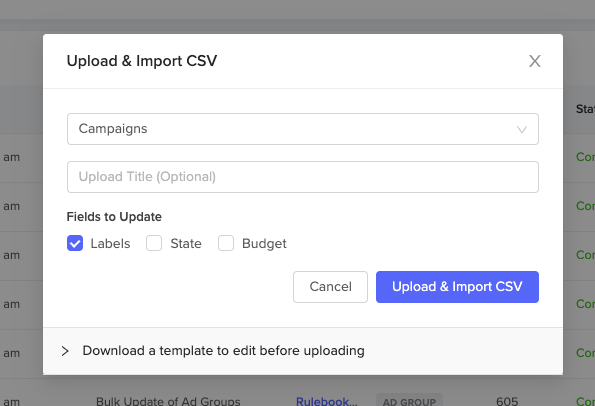
Click “Upload and Import CSV”
Upload your CSV.
You can see the completed Upload by navigating to the “Updates” section of the UI in the upper right hand corner, and clicking "View All" when the sider slides out.
Improvements Coming Soon
Please note that currently if you navigate to the Updates page, click "Upload & Import CSV" and Download a template to edit, the download is limited to 500 rows. We are working to improve this process and it will change in the near future.
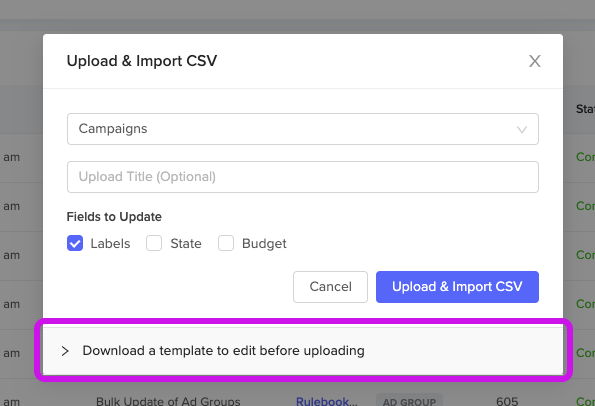
Strategies for Creating Labels
Why should I use labels?
Labels are Downstream's way of allowing you to customize your reporting for stakeholders in a taxonomy they are familiar with. You can attach labels to campaigns and products (ASINs).
Applying labels allows you aggregate data underneath a label. This can help us track sales by products associated with a given label or track spend on campaigns that have a common label. You can also filter according to those labels (e.g. only seeing campaigns that have a specific label attached).
Create labels for any category or grouping you wish to see.
Apply labels to products that correspond with each category for filtering or "group by" in widgets.
How to structure labels
We recommend that you apply labels to products and campaigns to build reports in Downstream using the same nomenclature used for your business internally.
For example, if I sell computer accessories, I might create labels for monitors, keyboards, computer mice, and speakers. Perhaps, within the Keyboards and Computer Mice categories, I want to be able to distinguish between wireless keyboards & mice and wired. I could create labels titled "Wireless" and "Wired" and attach those labels to the appropriate products. This would allow me to see my performance at the category level, while also enabling me to drill-in to see the subcategory level as well.
Make sure labels are distinct from other labels that may have similar titles.
Product Labels
Attach labels to products that you would like to see their collective performance. For instance, if I sell hand soap, I might want to see performance of foaming soap compared to liquid soap or bar soap. I might also want to see performance for refill containers vs. new dispensers. Any way that you would like to filter or aggregate your total sales or advertising performance would make a great label.
Labels apply to advertising data at an ASIN level, but can also apply to total sales data if you have connected your total sales data from Vendor Central or Seller Central. If there are ways you like to breakout your total sales data, consider these as possible labels.
Campaign Labels
In addition to product category and subcategory, many of our customers like to see ad spend, ad sales, return on ad spend, etc. for their campaigns that target generic (non-branded) keywords, campaigns with my own branded keywords, and campaigns with competing brand keywords.
You may also want to add labels to track performance for campaigns that are using different targeting strategies, such as Product Attribute Target and compare it with my campaigns using Keyword Targeting.
Keep Labels Unique
If I have a label for my category and a similar label for a subcategory, I will want to make sure the label names are distinct, so I know which campaigns or products are associated with each label.
What Not to Label
We don't recommend labeling with ad types, ad format (e.g. Sponsored Brand Video or Sponsored Brand Product Display), etc. Many of these campaign attributes already exist in our filters and aggregations so no additional labeling is required. If you have questions about what filters already exist and therefore don't require labels, feel free to ask us via our Support Desk.